Import/Export Certificate Profiles
Certificate Profiles are imported and/or exported using the fields in the Import/Export section of the Manage Certificate Profiles page (CA Functions > Certificate Profiles).
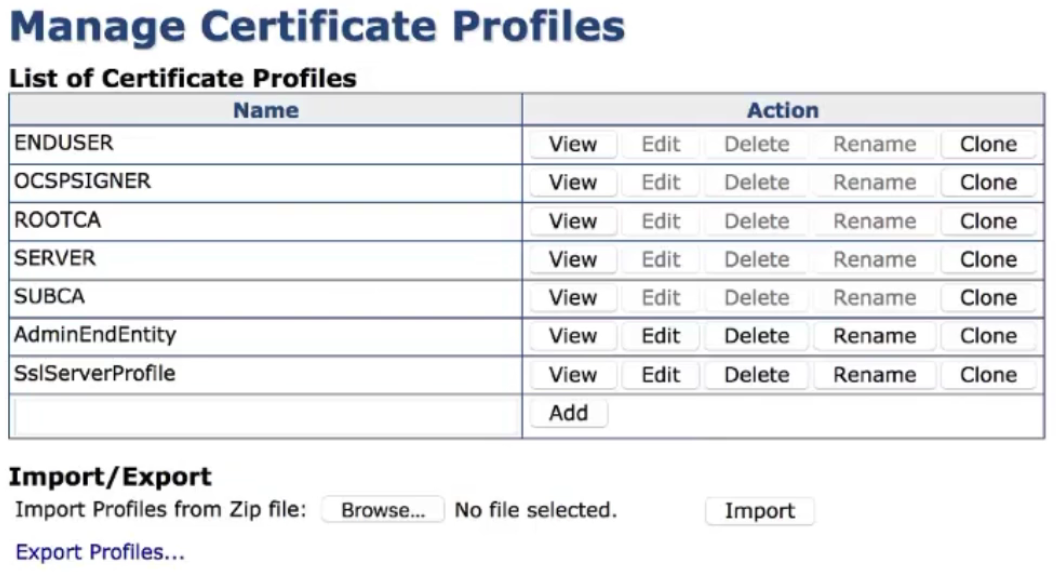
Export Certificate Profiles
When you export Certificate Profiles, every Certificate Profile is exported to the specified local directory as an XML file inside a zip file named certprofiles.zip. Each XML file will be named according to the format certprofile_PROFILENAME-PROFILEID.xml.
To export Certificate Profiles, do the following:
Click CA Functions > Certificate Profiles to open the Manage Certificate Profiles page.
Click Export Profiles.
Save the file.
Import Certificate Profiles
To import Certificate Profiles, include all Certificate Profiles to be imported in a zip file. Each profile should be in a separate XML file and must be named according to the following format certprofile_PROFILENAME-PROFILEID.xml in order to be imported. Note that any file with a name that differs from this format will be ignored.
To import Certificate Profiles, do the following:
Click CA Functions > Certificate Profiles to open the Manage Certificate Profiles page.
Click Browse next to Import Profiles from Zip file.
Select the zip file containing the profiles and click Import.