Creating a DV CA and Issuing Inspection System Certificates
The following provides information on creating a Document Verifier (DV) CA and issuing Inspection System certificates.
Enrolling an Inspection System
Related Content
Introduction
Creating domestic Document Verifiers (DVs) is as straightforward as creating a SubCA to your CVCA, using a SubCA certificate profile.
You can sign foreign DVs by treating them as regular End Entities and create an end entity and choose SubCA certificate profiles when adding the end entity. You can then process the certificate requests received by the foreign DV as a regular end entity certificate request:
Using the RA UI
Using the WS CLI clientToolBox CvcWsRaCli
Using the WS-API cvcRequest method from your own client
You can also create foreign DVs as external SubCAs. Note however that an advantage of handling foreign DVs as end entities is that you can process and renew them using the same WS-API as you can use for inspection systems.
You can create a DV to be signed by a foreign CVCA by creating a new CA and selecting Signed By=External CA. You need the CVCA certificate of the foreign CVCA to create the request to be sent. When creating this CA a self-signed CV certificate request is created.
You can at any time create a CV certificate request from a DV by going into Edit Certificate Authorities and click Make Certificate Request. This generates a CSR created by the CAs keystore. When receiving the signed certificate back, you can feed that to your IS-system. There is no need (or way) to import it into EJBCA.
You can renew a DV by going into Edit Certificate Authorities and click Renew CA. By uploading the CA certificate supposed to sign the certificate, you can get a new CSR created. You can import the received certificate by clicking Receive Certificate Response. You only have to (or can) import one issued certificate to make your DV operational. If you get a DV signed by multiple CVCAs you can distribute the other than the main DV certificate to the IS's (or AT or ST) by other means.
By specifying the CA tokens password and enabling Renew Keys, the DV will generate new keys. This works for both soft CA tokens and PKCS#11 CA tokens. The renewal CSR is not signed with the old keys, but that can be done manually.
DVs have short validity periods and it can be useful to have them automatically renewed. You can use the EJBCA service Renew CA Service to automatically renew CAs. For more information, see Renew CA Service.
DV Naming Conventions
An important feature of Extended Access Control (EAC) PKI is creating DVs for multiple foreign countries. This is the case where one country, in order to read fingerprints from other countries' travel documents, have (one or more) DVs signed by the other countries CVCA. The standards are deliberately open-ended as to how to implement this, and which naming conventions to use.
The recommended way to configure this in EJBCA is to create one DV for each foreign country whose fingerprints should be read. That is, having one DV (SubCA) for each country, signed by that country's CVCA (Root CA).
The following two naming conventions can be used to create DVs in EJBCA, where each DV is signed by an External CA, being the other country's CVCA (Country/Mnemonic/Sequence), where the Mnemonic can be arbitrary.
Distinct Mnemonic for each DV
All DVs set up by your country will have the same country code, but the mnemonic is set to different values to display which country the respective DV is signed by.
This is the recommended naming convention in EJBCA, as it provides a clean separation of DVs that is easy to maintain and hard to get wrong.
Some examples:
SE/NDVCA01/GR001 (DV set up in Sweden, to be signed by Greek CVCA)
SE/NDVCA02/NO001 (DV set up in Sweden, to be signed by Norwegian CVCA)
SE/ESDVCA01/00001 (DV set up in Sweden, to be signed by Spanish CVCA)
etc
There is flexibility in the Mnemonic, which can be 1-9 characters long. There is also flexibility in the Sequence, that can use pure numeric sequences of 5 characters (00001, 00002, etc), or country code + numeric (SE001, SE002, etc), or country code + alphanumeric (hex) (SEA01, SEB01, SEB0F, etc). Each DV (SubCA) needs to have a unique combination of country and mnemonic, i.e. C and CN when creating the DV (SubCA).
Same Mnemonic for all DVs
All DVs set up by your country will have the same country code and the same mnemonic. A country code in the key sequence is used to distinguish which country the respective DV is signed by.
This naming convention is used by some countries and supported by EJBCA, albeit we consider it preferable to use different mnemonics for each DV.
Some examples:
FI/TDVCA001/GR001 (DV set up in Finland, to be signed by Greek CVCA, using Country Code + Numeric key sequence format)
FI/TDVCA001/NO001 (DV set up in Finland, to be signed by Norwegian CVCA, using Country Code + Numeric key sequence format)
FI/TDVCA001/ESFAA (DV set up in Finland, to be signed by Spanish CVCA, using Country Code + AlphaNumeric key sequence format)
etc
When using the same mnemonic for each DV there is less flexibility in the Sequence. The sequence can never be the same for two DVs, as they could then be identical (Country+Mnemonic+Sequence). Therefore a sequence format of Country Code + Numeric or AlphaNumeric must be used. Each DV (SubCA) needs to have a unique combination of country, mnemonic and sequence when creating the DV (SubCA).
When using the same mnemonic for two DVs, you must add the OU DN component when creating the CA in EJBCA. An example to create two DVs in the Admin UI (OU components highlighted):
Certification Authorities > Create
Name: DVCA-FI-SE
Type: CVCA
Algorithms and crypto token to match the CVCA of Sweden
Key Sequence: SE001
CA DN: C=FI,CN=TDVCA001,OU=Sweden
Signed by: External CA
Upload cvca-se.cvcert
Make request, download binary file to send to the CVCA of Sweden to be signed, save file FITDVCA001SE001.cvreq
Name: DVCA-FI-NO
Type: CVCA
Algorithms and crypto token to match the CVCA of Norway
Key Sequence: NO001
CA DN: C=FI,CN=TDVCA001,OU=Norway
Signed by: External CA
Upload cvca-no.cvcert
Make request, download binary file to send to the CVCA of Norway to be signed, save file FITDVCA001NO001.cvreq
Import DVCA certificates, to activate DVCAs
On DVCA-FI-SE:
Certification Authorities->DVCA-FI-SE->Edit CA
In the section 'Externally signed CA creation/renewal->Step 2 − Import Certificate'
Browse to upload the certificate signed by Swedish CVCA: SECVCA00100000_FITDVCA001SE001.cvcert
Click Receive Certificate Response
Message should be: Certificate Response received successfully, CA Activated
On DVCA-FI-NO:
Certification Authorities->DVCA-FI-NO->Edit CA
In the section 'Externally signed CA creation/renewal->Step 2 − Import Certificate'
Browse to upload the certificate signed by Norwegian CVCA: NOCVCA00100000_FITDVCA001NO001.cvcert
Click Receive Certificate Response
Message should be: Certificate Response received successfully, CA Activated
Creating a Document Verifier
Using the CA UI
This gives an overview of a full workflow example of how to create a DV and issue IS certificates.
The instructions outlined below are examples and need to be adjusted for your local conditions. The same operations can also be performed in other ways or using the WS API instead of CA UI.
Create New DVCA
To create a new DVCA:
On the local DV system, click Certification Authorities under CA Functions to open the Manage Certificate Authorities page.
In the Add CA field, specify a name for the DV CA and click Create.

In the created CA, specify the following:
CA Type: CVC CA.

Algorithms and Crypto Token to match the foreign CVCA.
Key Sequence as specified by the mnemonic above, see DV Naming Conventions.

Subject DN as specified by the mnemonic above, see DV Naming Conventions.
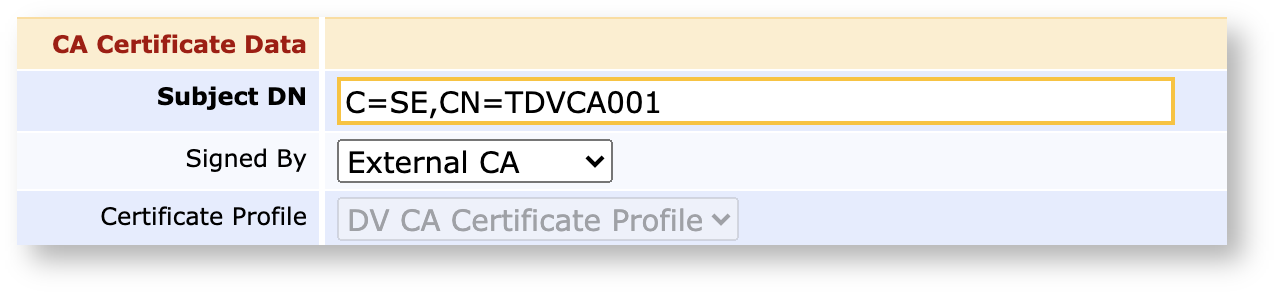
Signed by as External CA or the CVC CA if it exists locally.
If the DV CA is signed by a local CA, click Create to finalize the CA.

If the DV CA is signed by an External CA, then:
Upload CVCA certificate.
Click Make Certificate Request to download the binary file to send to the foreign CVCA and then follow the standard workflow for enrolling a sub CA.
Look at the request and verify that it looks correct:
./ejbcaClientToolBox.sh CvcWsRaCli cvcprint FITDVCA001NO001.cvreqPrinting CV Certificate: FITDVCA001NO001.cvreq7f21 CV_CERTIFICATE 7f4e CERTIFICATE_BODY 5f29 PROFILE_IDENTIFIER 0 42 CA_REFERENCE NO/CVCA001/00000 7f49 PUBLIC_KEY 6 OID 0.4.0.127.0.7.2.2.2.2.4 81 MODULUS FFFFFFFF00000001000000000000000000000000FFFFFFFFFFFFFFFFFFFFFFFF 82 COEFFICIENT_A FFFFFFFF00000001000000000000000000000000FFFFFFFFFFFFFFFFFFFFFFFC 83 COEFFICIENT_B 5AC635D8AA3A93E7B3EBBD55769886BC651D06B0CC53B0F63BCE3C3E27D2604B 84 BASE_POINT_G 046B17D1F2E12C4247F8BCE6E563A440F277037D812DEB33A0F4A13945D898C2964FE342E2FE1A7F9B8EE7EB4A7C0F9E162BCE33576B315ECECBB6406837BF51F5 85 BASE_POINT_R_ORDER FFFFFFFF00000000FFFFFFFFFFFFFFFFBCE6FAADA7179E84F3B9CAC2FC632551 86 PUBLIC_POINT_Y 049050E37BF9A234418846F75B9F4132A8630626A40276DE5A91C5DDE525B8F86FE369C50C5D7CF74EA7BF851D7D0AB79AF92272B9CC37D845A4AA0220A7DD02BD 87 COFACTOR_F 1 5f20 HOLDER_REFERENCE FI/TDVCA001/NO001 5f37 SIGNATURE E7782435454A77E70B2108577BCD83EBBA5A1059A2EF6556E007026D6B81F5330A351D8CA7D5A4DDF2B0A7CE199AEF1445E0267B95691DFA61029A36221FD90CMake it an Authenticated Request from your Local CVCA
Optionally, create an authenticated request, signed by your local CVCA. If the foreign CVCA trusts your CVCA they can then verify the DV CSR automatically.
To create an authenticated request, signed by your local CVCA:
On the local CVCA system, click Certification Authorities under CA Functions to open the Manage Certificate Authorities page .
Select CVCA → Create Authenticated Certificate Signing Request.
Upload the CSR created from the DV above and click Sign Certificate Request.
Using the EJBCA CLI
The Command Line Client (CLI) using the WS-API can be used for reference on how to use the WS-API.
The client has the following functions:
cvcrequest: Adds a new user and requests a CV Certificate.
cvcgetchain: Retrieves the last certificate chain for a user.
cvcprint: Used to parse and print CV Certificate and requests.
Enter the command to retrieve usage information:
$ cd dist/clientToolBox$ dist/clientToolBox> ./ejbcaClientToolBox.sh CvcWsRaCliUsage: cvcrequest cvcgetchain cvcprint cvcpem $ dist/clientToolBox> ./ejbcaClientToolBox.sh CvcWsRaCli cvcrequestUsage : cvcrequest <username> <password> <subjectdn> <sequence> <caname> <signatureAlg> ...... $ dist/clientToolBox> ./ejbcaClientToolBox.sh CvcWsRaCli cvcprintUsage : cvcprint <filename> [verifycert]...CLI Authentication and Privileges
The CLI uses Client Certificate Authentication, enabling performing administrative tasks in EJBCA as long as your client certificate has the correct RA administrator privileges in EJBCA.
To issue certificates for a request, an end entity must first be added in EJBCA. Unauthenticated requests entered using the CLI is authenticated using a one-time password set during entity registration.
However, authenticated requests are verified, granted or rejected based on the verification of the outer signature on the request. If an end entity already exists, and has a previously issued certificate, the previous certificate can authenticate the request and automatically grant it.
For DV requests authenticated with a CVCA certificate, the CVCA certificate instead of a previously issued certificate can authenticate the request.
CLI Examples
The CLI is part of the Client Tool Box.
Run the following to build the Client Tool Box (that can be used from any remote computer):
$ ant clientToolBox$ cd dist/clientToolBox Example 1: Receiving request from a Foreign DV
The following displays an example command to receive a request from a foreign DV:
$ ./ejbcaClientToolBox.sh EjbcaWsRaCli edituser dv-de foo123 false "CN=dvca,C=DE" NULL NULL CVCAPK 1 USERGENERATED NEW DV DV $ ./ejbcaClientToolBox.sh CvcWsRaCli cvcrequest dv-de foo123 "CN=dvca,C=DE" SE001 SHA256WithRSA 2048 false dedvWhere
your CVCA is called CVCAPK in EJBCA and uses algorithm SHA256WithRSA with 2048 bit keys.
an End entity profile, DV, is created with CN and C as required DN fields, and DV as available certificate profiles.
a Certificate profile, DV, is created of type SubCA.
the received request is stored in a file dedv.cvreq.
The first command adds the end entity in EJBCA and only has to be run the first time. foo123 is the one-time password set to authenticate the request.
If the request is an authenticated request signed by a CVCA and that CVCA has been imported in EJBCA (Edit Certificate Authorities → Import CA certificate), the request will be verified and granted. For authenticated request, the one-time password is not used.
Example 2: Generating Keys and Request for an IS
The following displays an example command to generate keys and a request for an IS using SHA256WithECDSA and secp256r1 curve:
$ ./ejbcaClientToolBox.sh EjbcaWsRaCli edituser issecp foo123 false "CN=ISSECP,C=SE" NULL NULL DVCA 1 USERGENERATED NEW IS ISThis command adds the IS as an end entity in EJBCA. It only has to be done the first time, or if the IS previous certificates expire. When using authenticated requests these are used instead of the one-time password, but if the previous certificate expires, a new one-time password is needed to authenticate the request.
$ ./ejbcaClientToolBox.sh CvcWsRaCli cvcrequest issecp foo123 "C=SE,CN=ISSECP" 00005 SHA256WithECDSA secp256r1 true issecpWhere
your DV is called DVCA in EJBCA and uses algorithm SHA256WithECDSA with secp256r1 curve. Where an End entity profile, IS, is created with CN and C as required DN fields, and IS as available certificate profiles.
a Certificate profile, IS, is created of type EndEntity.
the generated request is stored in a file issecp.cvreq, the generated private key in issecp.pkcs8.
The issued IS certificate is stored in the file issecp.cvcert.
If the request is an authenticated request signed by a CVCA and that CVCA has been imported in EJBCA, the request will be verified and granted.
To create an authenticated request for this user you can issue the following command, which authenticates the new request with the old key and certificate.
$ ./ejbcaClientToolBox.sh CvcWsRaCli cvcrequest issecp foo123 "C=SE,CN=ISSECP" 00006 SHA256WithECDSA secp256r1 true issecpnew issecp.pkcs8 issecp.cvcertThe request will be automatically granted (the password passed will be ignored) and the new certificate will be written to issecpnew.cvcert.
Creating a DV and Managing the DV Lifecycle using EJBCA WebServices
You can create a DV and manage its lifecycle completely using the WS API. The following command sequence can be used:
createExternallySignedCa: Create a DV, generating a CSR that will be signed by a CVCA, either an offline domestic CVCA or a foreign CVCA.
caCertResponse: Import the received DV certificate, issued by the CVCA, activating the DV.
caRenewCertRequest: Renewing the DV, generating new keys and a new CSR to be sent to the CVCA. The old DV key and certificate is still active until the response has been received from the CVCA.
caCertResponse: Import the received DV certificate, activating the DVs new signing key and certificate.
There is sample Java code for the DV lifecycle in the test suite of EJBCA. A good example demonstrating the usage of the above commands is for example the test case EjbcaWSCVCTest.test36MultipleDVWithSameDNECC.
Enrolling an Inspection System
Create an IS signed by DVCA-SE (inspection system in SE, reading passports from the country of the foreign CVCA).
Using the RA UI
On the local DV system go to RA UI → Enroll
Select End entity profile (IS, created beforehand):
Username: TESTISSE1
C: FI
CN: TESTISSE1
Certificate profile: ENDUSER
CA: DVCA-SE
Token: User Generated
Using EJBCA's Client Tool Box
Enroll certificates (match algorithm and keys to DVCA/CVCA):
./ejbcaClientToolBox.sh CvcWsRaCli cvcrequest TESTISSE1 enrollment_code "CN=TESTISSE1,C=FI" 00001 SHA256WithECDSA prime256v1 true TESTISSE1Look at the issued certificate and verify that it looks proper:
./ejbcaClientToolBox.sh CvcWsRaCli cvcprint TESTISSE1.cvcertPrinting CV Certificate: FITDVCA001NO001.cvreqPrinting CV Certificate: TESTISSE1.cvcert7f21 CV_CERTIFICATE 7f4e CERTIFICATE_BODY 5f29 PROFILE_IDENTIFIER 0 42 CA_REFERENCE FI/TDVCA001/SE001 7f49 PUBLIC_KEY 6 OID 0.4.0.127.0.7.2.2.2.2.3 86 PUBLIC_POINT_Y 047CECB7C2ED8C9C76526D9B73EFF734166ACFA6E30DBF92F6C450042B6C108491AD3AB1FA11709E4B3B74A310C6783C9305623C1F3FFA0E468D1140864658B2DC 5f20 HOLDER_REFERENCE FI/TESTISSE1/00001 7f4c HOLDER_AUTH_TEMPLATE 6 OID 0.4.0.127.0.7.3.1.2.1 53 ROLE_AND_ACCESS_RIGHTS 03: IS/DG3+DG4 5f25 EFFECTIVE_DATE 2020-05-15 5f24 EXPIRATION_DATE 2022-05-15 5f37 SIGNATURE 98A7456C771FEC77208180FAF74CCDF0FA649CA23C5E4C98FC0524046C122C5C20CB1DBA8EB66ECBBA51C06E9B9C936B6BED2E4D2AD9B493E1304D0807EE9C3BRelated Content
Page:Managing CVC CAs
Page:CVC CA
Page:Creating a CVC CA